Oh my gosh, I got a little bit of mojo and came up with this - lets hope my mojo sticks around.
SUPPLIES NEEDED:
Tube of choice - I am using a tube by Tony Tzanoukakis - you have to purchase this tube and have a license from PTE in order to use it.
Font - I used Callie Hand - you can download it here.
Preset Egg Shapes - I got mine from Jan's Designs - thank you for sharing these - you can download them here.
Mask - I used Vix Mask 362 - thank you for your great masks Vix - you can download Vix's masks here.
Filters Unlimited 2 - Distortion Filters - Warp Jump.
VM Distortion - Broken Mirror.
Eye Candy 5 Impact - Gradient Glow.
Ok, lets get started:
1. Open a new image 750 x 750 - flood fill with white.
2. Layers - new raster layer - flood fill with a gradient of choice - one that looks good with your tube - I used mgc egg - angle 57 - repeats 3 - style linear.
3. Layers - new mask layer - from image - find Vix Mask 362 from the drop down menu - apply - merge group - apply a drop shadow - I used 1/-1/25/2.
4. Copy and paste tube - VM Distortion - Broken Mirror - 0/84/37/152/0/92 - duplicate - on original -image - rotate - free rotate - left 90 - on duplicate - image - mirror - merge down lower - opacity to 50.
5. Paste tube again - image mirror - Filters Unlimited 2 - Distortion Filters - Warp Jump - 70.
6. Grab your preset shape tool - I used jd-easter 5 - line style solid - width 10 - adjust your egg to your liking - or check mine below - do not convert to raster.
7. With magic wand - click on the frame part of the egg - selections - modify - smooth - both on 10 - anti alias and preserve corners checked - layers - new raster layer - flood fill with another gradient of choice - I used bkgr 130 - angle 128 - repeats 5 - style linear - effects - texture effects - texture - pinwheel - 0/1/0/0/315/50/30.
8. Copy and paste tube - position to where it looks good - my example below - hide layer for now.
9. Click back on the egg shap layer (vector 1) - with magic wand click inside the bottom part of the egg (as below) - selections - modify - expand 2 - layers - new raster layer - drag under vector layer - flood fill with a gradient of choice - I used rainbow pastel - angle 57 - repeats 3 - style linear - do not deselect.
10. Unhide top tube layer - copy and paste tube again - position in bottom selection - selections - invert - hit delete on your keyboard - select none - change blend mode to hard light and opacity to 25.
11. Click back on vector 1 layer - with magic wand click inside next part of egg - selections - modify - expand 2 - layers - new raster layer - drag under vector layer - flood fill with another gradient - effects - texture effects - straw wall - 40/35/14/1 - transparency 0 - color from your tube - angle 100 - repeat.
12. Click back on vector 1 layer - with magic wand click inside next part of egg - selections - modify - expand 2 - layers - new raster layer - drag under vector layer - flood fill with another gradient - do not deselect.
13. Paste tube again - position where you like (check my tag for reference) - selections - invert - hit delete on your keyboard - do not deselec.
14. Repeat step 13 - selections - select none - merge down - change blend mode to soft light and opacity to 60.
15. Click back on vector 1 - with magic wand - select in top part of egg - selections modify - expand 2 - layers - new raster layer - drag under vector layer - flood fill with another gradient - do not deselect.
16. Paste tube again - position (use my tag as reference) - selections - invert - hit delete on your keyboard - do not deselect.
17. Repeat step 16 - selections - select none - merge down - change blend mode to Luminance Legacy and opacity to 50.
18. Click back on vector layer - with magic wand click inside top circles - selections - modify - expand 1 - layers - new raster layer - drag under vector layer - flood fill with color from your tube - select none.
19. Click back on vector layer - with magic wand click the black frames for the circles - selections - modify- smooth - layers - new raster layer - drag under vector layer - flood fill with another color from your tube - select none - apply your favorite drop shadow.
20. Click back on vector layer - with magic wand click inside the next set of circles - selections - modify - smooth - layers - new raster layer - drag under vector layer - flood fill with another gradient - select none - apply your favorite drop shadow.
21. Click back on vector layer - with magic wand click inside bottom circles - selections - modify - expand 1 - layers - new raster layer - drag under vector layer - flood fill with another gradient - select none.
22. Click back on vector layer - with magic wand - click inside frames for circles -selections - modify - smooth - layers - new raster layer - drag under vector layer - flood fill with another gradient or color from your tube - select none - apply your favorite drop shadow.
23. Apply your favorite drop shadow to main tube and egg frame layer.
24. Hide your main tube - vector layer - raster 1 - group raster 2 - raster 2 and raster 3 - make sure that one of your egg layers is highlighted - merge visible - resize 90% all layers unchecked - unhide all layers.
25. Click on top layer - grab your font tool - size 72 - foreground null - background color or gradient of choice - layers - new raster layer - now hover your font tool over the top of the egg until you see the little half circle under the A - now type out "My Easter Candy" or saying of choice - convert to raster layer.
26. Delete vector layer - make sure that the top laer is highlighted - effects - eye candy 5 impact - gradient glow - settings subte white glow - drop shadow.
27. Image - resize 72% or to your liking - grab font tool again and type your name - apply gradient glow - drop shadow.
28. Add artists copyright info - license # and watermark - merge all flatten - save as a jpg and you're all done.
Thank you for trying my tutorial.
Here is an example made from a member of PTE. She did this without using any filters and I think she did an amazing job.









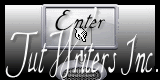
No comments:
Post a Comment