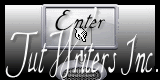This tutorial was written by me, March 31, 2011. Any resemblance to any other tutorial is purely coincidental. Please do not claim it as your own.
SUPPLIES NEEDED:
PSP - I use 9 but any version should work.
SCRAP KIT - I am using a beautiful kit called "Lavendar Fields" by Jo - you can purchase this kit here - visit Jo's blog here.
TUBE - I am using a tube by Jose Cano - you can purchase this tube at PTE - you must have a license in order to use this tube.
FONT - I used Andes - you can download it here.
FILTERS USED:
VM STYLIZE - Zoom Blur
UNPLUGGED TOOLS - Vertical Tile
EYE CANDY 5 IMPACT - Gradient Glow
If using a different kit - use a rectangular frame.
1. Open a new image - 750 x 550.
2. Selections - select all - new raster layer - copy and paste Paper 1 into selection - select none.
3. Layers - new raster layer - selections - select all - copy and paste Paper 23 into selection - select none - VM Stylize - Zoom Blur - 112/177 - change blend mode to hard light - lower opacity to 40 - effects - edge effects - enhance.
4. Copy and paste Deco 1 as new layer - move up a bit(see my tag for reference) - drop shadow 0/0/100/10 color #9293b9.
5. Copy and paste Flower 5 as new layer - drop shadow
3/-3/75/5 color #9293b9 - duplicate - position as below - merge down.
6. Copy and paste frame as new layer - effects - edge effects - enhance - with magic wand - select inside the frame - selections - modify - expand 10 - layers - new raster layer - drag under frame - copy and paste Paper 14 into selection - select none.
7. Click back on frame layer - drop shadow 0/0/55/15 color #404040 - merge down - effects - Unplugged Tools - Vertical Tile - drop shadow again.
8. Copy and paste Gem Sparkle - resize 80% - move on to side of frame - adjust - sharpness - unsharp mask 10/100/10 Luminance only checked - drop shadow 0/0/40/5 color #ededf3 - duplicate - merge down - duplicate - image - mirror - merge down.
9. Copy and paste Cloud - move down slightly.
10. Copy and paste Flying Hearts - image - mirror - move up slightly - drop shadow 0/0/100/10 color #9293b9.
11. Copy and paste BirdCage - move up into the frame (see my tag for reference) - drop shadow 1/1/50/3 color #9293b9.
12. Copy and paste Cat - resize 35% - adjust - sharpness - sharpen - move down to the right side of frame - drop shadow 3/-3/75/5 color #7e71d3.
13. Copy and paste tube - arrange to your liking on tag - drop shadow 3/-3/75/5 color #7e71d3.
14. Copy and paste butterfly 1 - resize 25% - adjust - sharpness - sharpen - image - rotate - free rotate - right 27 - drop shadow 3/-3/75/5 color #7e71d3 - move where you like - duplicate - image - mirror - move where you like.
15. Image - add borders - symetrical 2 color #e1dbeb - press shift and D on your keyboard to duplicate. On image 1 - Image - add borders - symetrical 50
color #7e71d3 - VM Stylize - Zoom Blur - 198/23.
16. On image 2 - image - add borders - symetrical 25 color #7e71d3 - click inside border with magic wand - VM Stylize - Zoom Blur 100/14 - selections - select none - image - add borders - symetrical 2 color #7e71d3 - edit - copy - edit - paste as new layer on image 1 - drop shadow 3/-3/75/5 color #7062c9 - repeat drop shadow changing it to -3/3/75/5.
17. Copy and paste your tube again - place to one side - drop shadow 3/-3/75/5
color #7e71d3 - resize 85% all layers checked.
18. Copy and paste tube again - image - mirror - place on other side of tag - drop shadow as above.
19. Image - add borders - symetrical 2 - color #7e71d3
20. Resize to your liking.
21. With font Andes - size 48 - foreground Null - background #8072d9 - type your name - drop shadow 1/-1/75/2 color #404040 - Eye Candy 5 Impact - gradient glow - subtle white glow.
22.. Add artists copyright info - license # and watermark - save as a jpg and you're all done.
Thank you for trying my tutorial.
I would love to see your results.