I wrote this tut on March 7th, 2011 for PTE. Any resemblance to any other tutorial is purely coincidental.
Please do not claim it as your own.
SUPPLIES NEEDED:
PSP - I use 9 but any version will work.
TUBE with close-up - I used a tube by Elias Chatzoudis - you have to purchase this tube from PTE.
SCRAP KIT - I used an amazing kit by Vaybs called "Rainbow Fling" - thank you for sharing this
kit Vaybs - you can download it here.
Font of choice - I used
Mask - I used a mask 365 by Vix - thank you for your masks Vix - you can download Vix's masks
here.
FILTERS USED:
Filter Factory B - Sliding Spirals
Ok, lets get started:
1. New image 750 x 750 - flood fill with white.
2. Layers - new raster layer - selections - select all - copy and paste Paper 4 into selection - select none.
3. Layers - new mask layer - from image - select Vix Mask 365 from drop down menu - apply mask - merge group.
4. Effects - edge effects - enhance - effects - edge effects - enhance more - change blend mode to disolve.
5. Selections - select all - float - defloat - layers - new raster layer - copy and paste Element 51 into selection - select none - change blend mode to multiply.
6. Copy and paste element 45 as new layer - resize 80% - with raster deform tool move down and to the right as below - drop shadow 5/5/40/10 - duplicate - move slightly up and to the right as below.
7. Copy and paste Element 5 as new layer - resize 85% - move to the left as below - drop shadow 5/5/40/10 - duplicate - mirror.
8. Copy and paste Frame 13 as new layer - with magic wand - click inside top frame - selections - modify - expand 5 - layers - new raster layer - copy and paste Paper 5 into selection - drag below frame layer - do not deselect.
9. Copy and paste close-up tube as new layer - arrange in frame - selections - invert - hit delete on your keyboard - drop shadow 5/5/40/10 - change blend mode to difference - lower opacity to 50 - selections - invert - do not deselect.10. Layers - new raster layer - copy and paste Element 51 into selection
- drag below tube layer - select none - change blend mode to soft light.
11. Click on Raster 6 (should be your paper layer below the tube) - effects - Filter Factory B - Sliding Spirals - 70/105/124/132.
13. With magic wand - click inside bottom left frame - selections - modify - expand 5 - layers - new raster layer - drag under frame - copy and paste Paper 7 into selection - do not deselect.
14. Mirror close-up tube - layers - new raster layer - copy and paste close-up tube into selection - drop shadow 5/5/40/10 - change blend mode to multiply - lower opacity to 70 - do not deselect.
15. Layers - new raster layer - copy and paste Element 51 into selection - select none.
16. With magic wand - click inside bottom left frame - selections - modify - expand 5 - layers - new raster layer - drag under frame layer - open Paper 7 - image - flip - copy and paste into selection - do not desleect.
17. Mirror close-up - copy and paste into selection - drop shadow 5/5/40/10 - change blend mode to exclusion - do not deselect.
18. Layers - new raster layer - copy and paste Element 51 into selection - select none - change blend mode to dodge - lower opacity to 50.
19. Click on frame layer - drop shadow 5/5/40/10- copy and paste Element 15 as new layer - resize 40% - place on top left of frame - drop shadow 5/5/40/10.
20. Copy and paste Element 55 as new layer - resize 40% - drop shadow 5/5/40/10.
21. Open Elements 6,7 and 8 - resize 50% - place where desired - drop shadow each 5/5/40/10.
22. Copy and paste tube as new layer - place at bottom of frame - drop shadow -5/5/60/25.
23. Hide background layer - merge visible - unhide background - resize 70% all layers checked - adjust - sharpness - sharpen.
24. With Font - Cutie Pop - size 48 - stroke 2 - foreground and background colors to match your tag - change background to foreground/background gradient - angle 57 - repeats 3 - style linear - type your name - convert to raster - drop shadow 1/1/40/5.
25. Add artists copyright - license # and your watermark and you're all done.
Thank you for trying my tutorial. This may be the last one I write for a while.










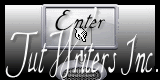
No comments:
Post a Comment